Although the number of possible applications of All for One EasyInput is not limited, the tool is mostly used to migrate data, to load month close data, to perform mass transactions based on data collected in MS Excel spreadsheets, as well as for mass creation or changes of master data or reading data from the SAP system.
Data from SAP, data for SAP
In the companies that have integrated IT systems (including SAP), a lot of data are still collected and processed using MS Excel. This is mostly due to the user friendliness and flexibility of the interface of the Microsoft solution as well as licensing issues (not every employee has access to the integrated system).
The integration between MS Excel files and ERP systems often poses many difficulties. Multiple integrated systems cope well with exporting data into MS Office files. However, retrieving data from the workbook is a more complicated matter. Usually, it requires first exporting data from the file into a format readable by the system (a text file, such as a tab-delimited one) and then loading such a file via an integrated system.
As the input data are prepared mostly by people, they often contain errors. This forces running the interface multiple times and catching the incorrect information. This process can be very tedious. It is no different in the case of MS Excel integration with SAP systems (e.g. SAP ERP, CRM, SRM). Although SAP has released tools to help migrate data (e.g. Legacy System Migration Workbench, LSMW), it must be admitted that it are not user friendly, which is why they are used mostly only by mass data migration experts.
SAP and MS Excel – easy integration
The niche in the area of SAP – Excel integration is filled by All for One EasyInput, an easy to use and user friendly product. It provides both a simple (one-step) option of exporting even complex data from MS Excel files to SAP systems as well as the option of importing data from SAP to MS Excel workbooks. All for One EasyInput configuration for a specific application can be done by business users without the support from SAP experts.
What makes the product unique is the comprehensiveness of handling the SAP – Excel integration process. The tool provides ready-to-use, empty forms for data entering/reading. It generates descriptions and control information for the user as well as possible value lists helping to choose a value that should be entered manually. Additionally, it allows for the interface to be run in a test mode. It provides a friendly support of error messages and protection against loss of data being processed. All these features are accessible from the user-friendly interface integrated with MS Excel. The interface provides a multi-language support and a user manual on request.
Key features and advantages
Key features and advantages of All for One EasyInput are described and partially presented below. In order to get acquainted with the full functionality of the product and all of its advantages, we encourage you to download a free trial version of the product.
- The prerequisites for using the tool are a user friendly and easy installation on the user’s terminal, and of course the relevant authorizations in the SAP system. Along with the installation files, ready-to-use sample workbooks for performing transactions in logistics, finance and human resources management are provided. Thus, you can start your adventure with All for One EasyInput in just a few minutes.
- All for One EasyInput supports integration with SAP completely from the MS Excel side. If the user creates a universal interface for a given SAP system, there are no obstacles to use it in another SAP system without time-consuming changes (e.g. transferring transport orders) in SAP systems.
- The configuration of All for One EasyInput involves mainly the preparation/adjustment of a script corresponding to a business transaction. These scripts are largely created automatically either through recording the existing transaction in the SAP system or through generating it on the basis of the SAP business interface (BAPI) by All for One EasyInput. The configuration of scripts is the most difficult part of using All for One EasyInput, however the provided examples, an extensive user manual and materials available online make this process much easier.
- In addition to the script configuration, the user can change additional parameters specifying how the script will be executed or leave the default parameters. This enables the product to be customized to the user’s needs, e.g. by changing the language of the product interface.
- To facilitate the operation, the solution provides a menu in the form of a Microsoft ribbon, which adjusts itself to possible actions of the user depending on the type of activity carried out.
- Based on the script configuration, EasyInput automatically generates a data template, which significantly reduces the time required to prepare the next interface. Of course, it can be later adjusted manually to the user’s needs.
- In the data template, by pressing F4 you can display possible values for a field similarly as in the SAP system. This greatly reduces the risk of errors made by a user when completing a spreadsheet.
- For the data transfer (regardless of its direction) process to run smoothly, All for One EasyInput enables a test run to be performed first , and after resolving errors, if any, it allows for an actual run. Furthermore, messages are presented at places where errors occurred, which significantly reduces the time of data correction. The options of protection against double posting of the same documents or sending only records processed with errors in the preceding run provide even greater safety and efficiency of transfer.
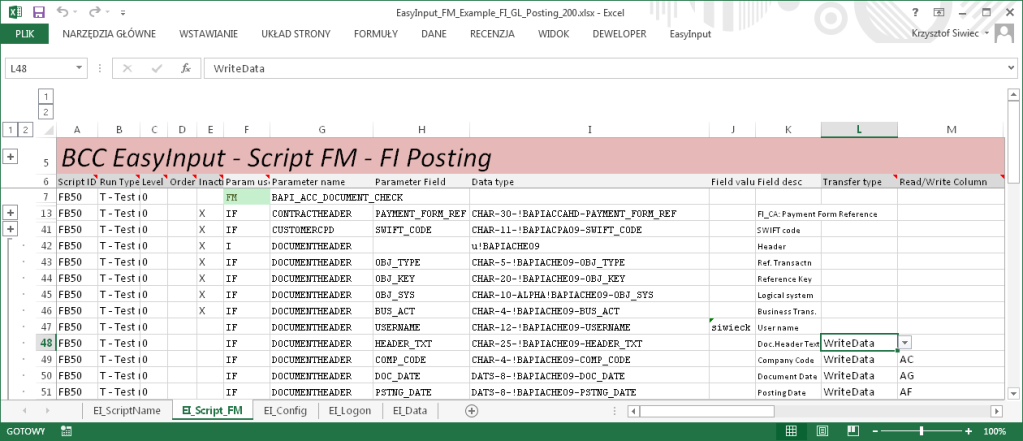
A sample script screen – configuration of All for One EasyInput

A ribbon which facilitates the execution of the most common functions of All for One EasyInput
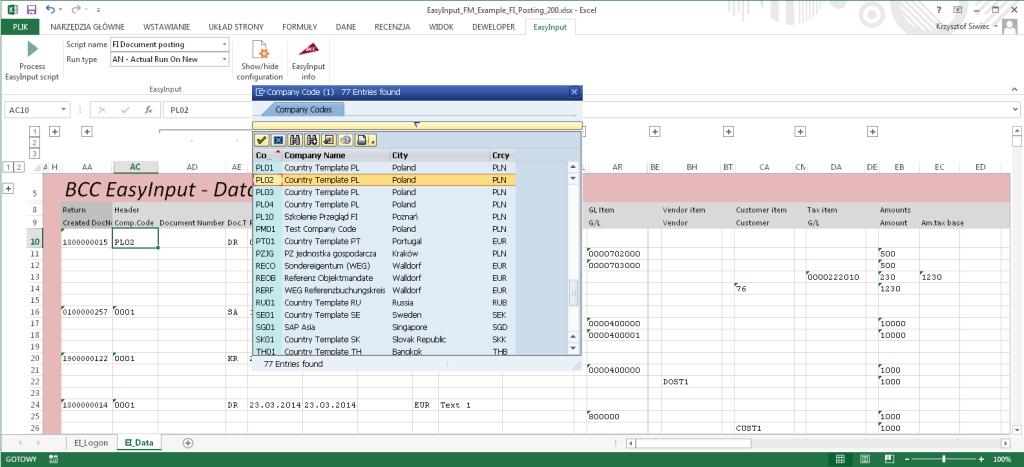
An automatically generated All for One EasyInput data template exemplified by a financial document
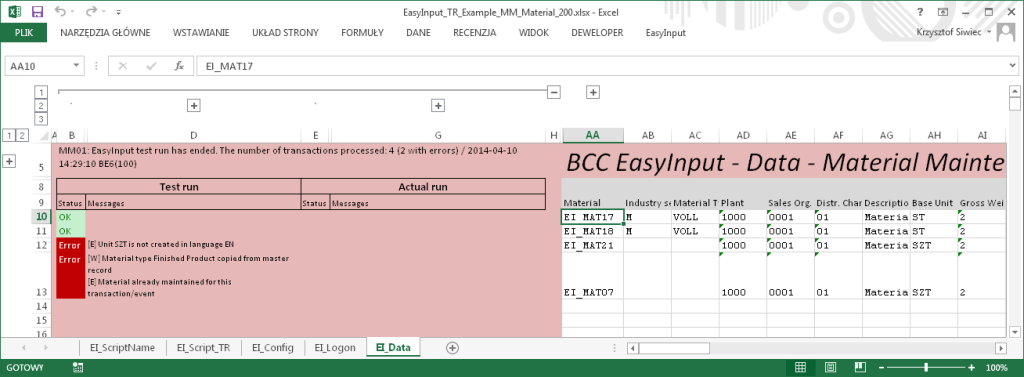
Data transfer messages in the sample material master data maintenance in the MM module
A few words about the technology
The solution uses standard integration solutions of the SAP NetWeaver platform. Therefore, it can connect with any SAP system using this technology (SAP ERP, SAP CRM, SAP SRM, SAP BW, and many other).
Configuration scripts are based on batch processing of transactions (the so-called batch input), pre-defined SAP business functions (Business Application Interface, BAPI) or remotely accessible function modules. This allows for the technology to be selected according to the specific needs of the user. For example, if the user wants to represent the selected transaction, he may “record" it, import it to All for One EasyInput and create a data sheet on this basis. If there is a business interface (BAPI) well-defined by SAP (very often this is the case), when browsing the business object repository the user locates the interface name, which is the basis for All for One EasyInput for generating the script and then a data sheet. In non-typical cases, it is possible to program a remote SAP function module and connect All for One EasyInput to such an interface.
EasyInput vs. LSMW
It is hard to compare All for One EasyInput directly to another product, but some common features allow for it to be compared to the standard migration tool provided by SAP – LSMW. The table demonstrates the comparison of both solutions.
| Feature | LSMW | EasyInput |
| Technologies used | Batch input, BAPI, ABAP | Batch input, BAPI, MS Excel functions, possible integration with MS Excel macros |
| User training time | Long (several days) | Short (several hours) |
| Time for preparing a new interface | Medium (whole multi-stage configuration in SAP, separate development of a data preparation interface in MS Excel) | Short (recording or selecting an interface in SAP, the rest of work heavily automated in MS Excel) |
| Configuration of the interface on the side of | SAP, transfer of settings between systems | MS Excel, there is no need to transfer settings between SAP systems |
| User friendliness of the interface and ease of data migration | Medium (the interface on the side of the SAP system, error logs hard to read) | Large (an MS Excel interface, errors assigned to specific transactions, a test mode and a re-execute mode only for records processed with errors in the preceding run) |
| Possible applications of the tool | Mainly migration of large amounts of data | Both data migration, testing of transactions and remote execution of individual SAP transactions/business functions |
| Authorizations | Development authorizations required (a developer) | No development authorizations required in the production system |
Business benefits
What makes the product unique is the comprehensiveness of handling the SAP – Excel integration process, starting from providing ready-to-use, empty forms for data entering/reading, through generating descriptions and control information for the user, providing the user with possible value lists, and the possibility of running the interface in a test mode, handling easily any error messages or protecting against loss of data being processed.
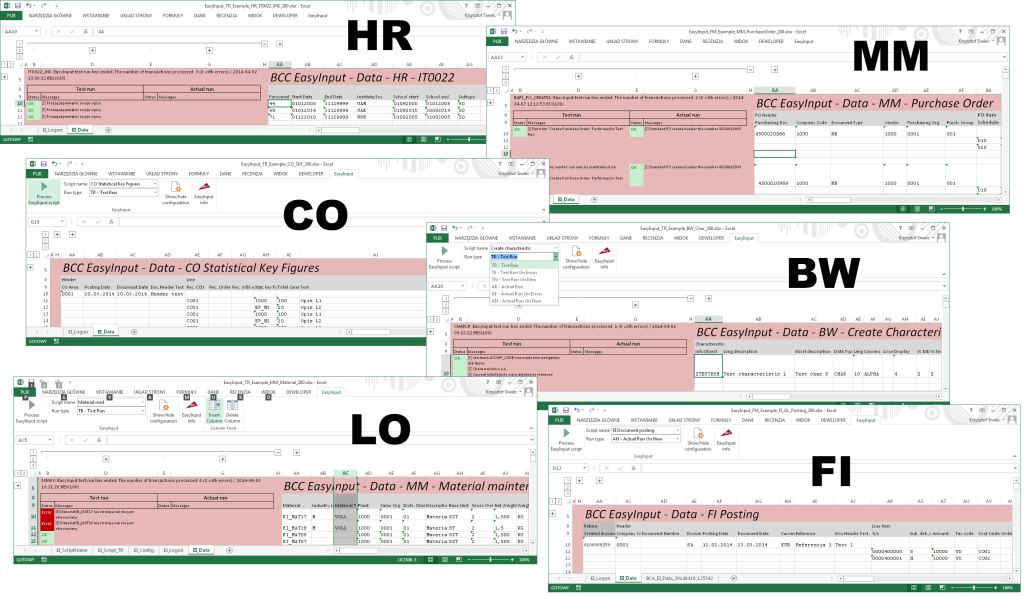
Sample EasyInput scripts used for various purposes. (HR) A script for loading mass HR training data; (MM) A script for remote entering of material management purchase orders; (CO) A script for loading separators for purposes of period closing in controlling; (BW) A script creating features (metadata) in the SAP BW data warehouse; (LO) A script for creating/changing and reading material data in logistics; (FI) A script for posting financial documents
All of this within a user-friendly interface that is integrated with MS Excel, with a multi-language support and a user manual available on request. Another noteworthy business benefit is a very reasonable price of the solution.

